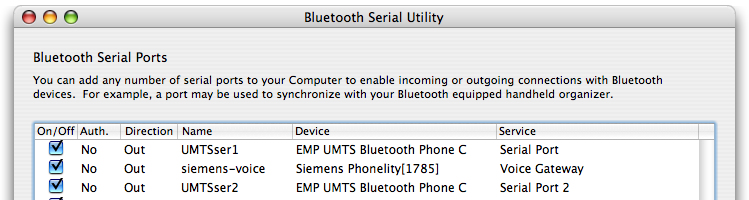UMTS+GPRS4MacOS Manual
This manual is also available as a pdf-file in the distribution diskimage.
1 Introduction
1.1 The bigger picture
UMTS and GPRS are the way (in large parts of the world) to connect a laptop, PDA or mobile phone to the Internet or your company IP network through the mobile network in a way similar to DSL lines.
The UMTS+GPRS4MacOS diskimage contains all it needs to complete the UMTS or
GPRS dataconnection setup on your Mac.
Download it or read this manual to see how easy it is.
Typically, you also need a Mac ;-), a UMTS or GPRS enabled mobile phone or PCMCIA card and a connection between the two, typically a cable or bluetooth. Don't forget the servicecontract of your mobile network provider.
1.2 What are UMTS and GPRS
UMTS and GPRS are the way (in large parts of the world) to connect a laptop, PDA or mobile phone to the Internet or your company IP network through the mobile network. Because it is packetbased, it allows you to keep the connection open because you only use the channel when actual data is transferred. In a way it is like cable-modems and ADSL-lines but then this is mobile.
UMTS is the next generation after GPRS and also called 3G. Both are standardized by 3GPP. UMTS can be much faster but also can support many more features like Quality of Service or IMS. It depends of your subscription you have with your service provider if you are using UMTS or GPRS (or non of them!) From here on I will just speak about UMTS and it will refer to the packet-data feature thereof, implying GPRS as well which is the packet-data feature of GSM.
To your Mac the UMTS-device will just be a modem like any other. Thus,
you need a Mac ;-) , a connection to your UMTS-device and a UMTS device,
which in many cases is .... a UMTS-phone with the packetdata-option.
One
thing is a bit strange about UMTS though. First, where a modem should
call a telephonenumber, in UMTS you call to a
AccessPointName or APN. It looks just like a hostname on the
internet like apple.com or m10tech.com but remember that it is nothing
different from the telephonenumbers you're used to.
To actually connect to your ISP or company, you need a UMTS or GPRS enabled ISP or company. Although this seems hard it is really not so difficult for a company to get GPRS enabled. To connect straight to the internet, most GSM-operators run a special Access-Point themselves called "internet". Also NOT supplying any value can connect you to the internet (available since 10.3.5?). Just give it a try.
2 Setup
2.1 Installing the driver for MacOS X
Now that we know what UMTS and GPRS are about
anyway, we can configure our Mac. The usefull part of this diskimage is the
file "UMTS+GPRS-generic" which should be copied to the folder "/Library/Modem
Scripts". To do this drop it on the alias below it.
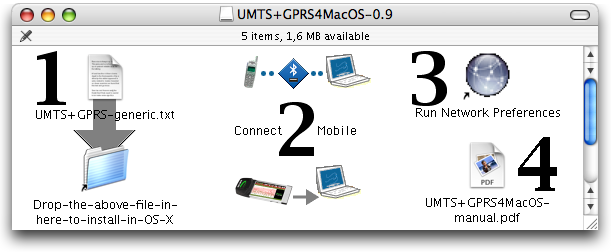
To install the licenced version or to upgrade, you will replace the old file.
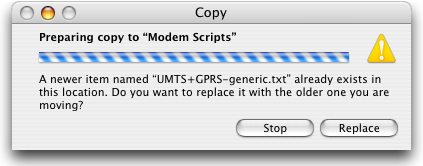
To install, you need administrator rights. In later versions of 10.3 this is shown by this dialog. Be aware that older versions of 10.x will just ignore you. In that case, log in with an administrator account.
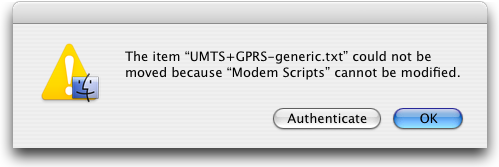
2.2 Connection to a modem.
In this stage the goal is to get the UMTS- or GPRS-phone to show up as a communications-device in your Mac.
One technique is rather universal and will succeed often. This is bluetooth. As a fallback, IRDA and serial cables are also universal but rather out of fashion. Alternatively, the newer the version of MacOSX, the more there is native support for PC-cards and USB drivers. These have an advantage over bluetooth because the delay of bluetooth cannot be ignored in UMTS.
IF YOU ALREADY HAVE A DEVICE READY, YOU DO NOT NEED A NEW ONE. This applies to the bluetooth device as well.
The tricky thing here is that in order to recognize a new device one has to QUIT the System Preferences; activate the phone-device and THEN start System Preferences and select Network. ONLY THEN will you see
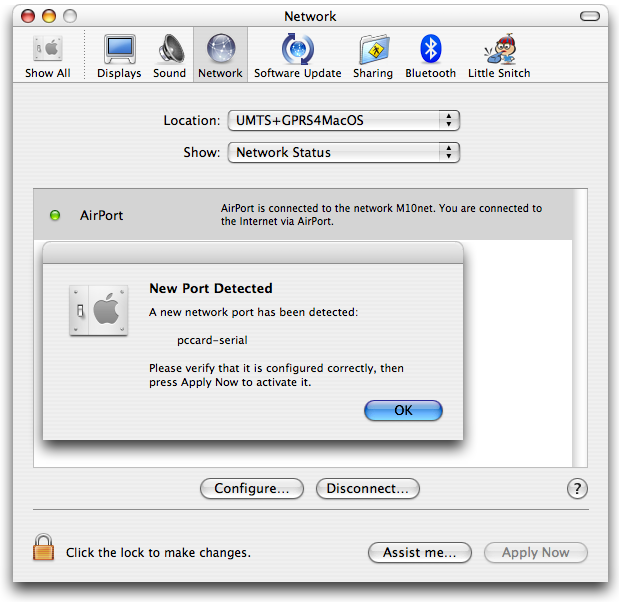
You will then have to activate the port to use it. Alternatively, check an existing port if
it already points to a UMTS-device; for example use the bluetooth interface. If you use
bluetooth often see this tip.
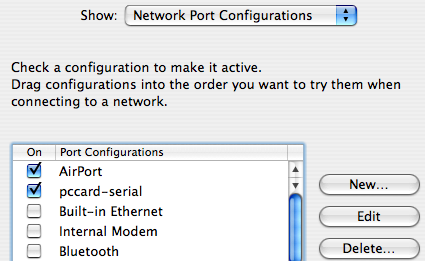
2.3 Configuring the Network for MacOS X
Now select the interface you want to use to connect your UMTS-modem to your Mac and go to the Modem-Tab. There select UMTS+GPRS-generic.txt. Note that you will not see it if you did not install the driver before starting System Preferences.
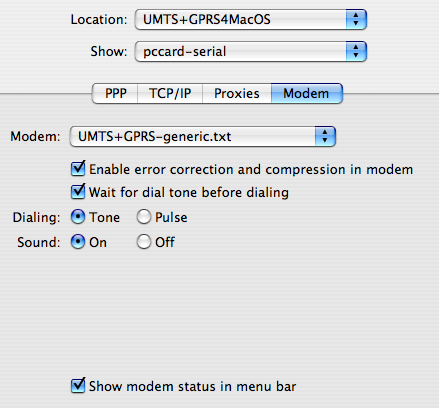
Then go to the PPP-tab to connect to the desired AccessPoint. Since this
is just a fancy name for what is actually the number we are dailing, we
just type it in the Telephone Number: box. If a username-password is needed, just supply
them in the corresponding boxes.
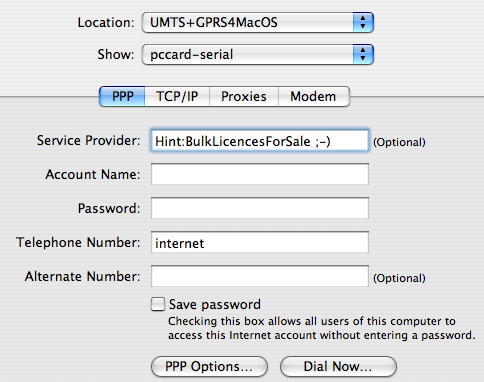
These are my favorite PPP-options settings. Beware of the echo, it will most likely break your connection. For licenced users the option to connect automaticaly can be very interesting.
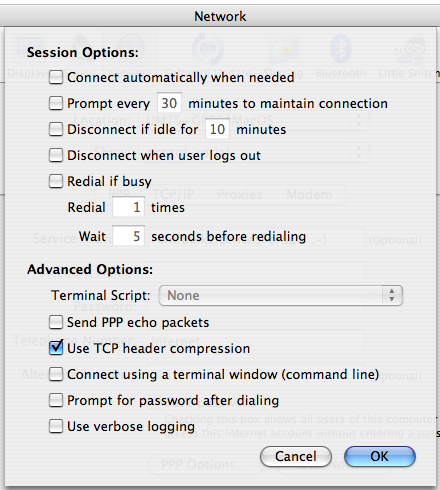
Hit "Apply Now" and you are ready to connect. Also see the Usage Chapter
2.4 Troubleshooting for MacOS X
The driver is made in a way to react to the mobile-network conditions. This can mean that thing are at times slow, but this has almost always to do with the network itself. If you have a problem after reading the manual then select the "Use verbose logging" PPP-option. Then use the LOG Window of "Internet Connect". If still puzzled, send the relevant part of the log by e-mail.
The settings for the DNS servers might not be supplied by the network. In that case choose a DNS manualy.
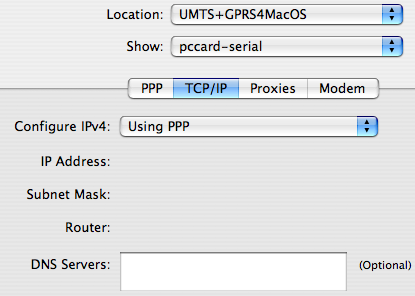
For one, some GPRS-phones use hardware handshake and some use software handshake. As shown in the Modem-tab, we can choose between the two abusing the dialing-method. With Tone, we use hardware-handshake, with Pulse, we use software handshake. Just give it a try, most phones work either way.
2.5 Setup and Troubleshooting for MacOS 9, 8, 7
Support for OS9 is limited, but you will likely be up and running in no time anyway. I have supplied a converter tool for OS9. Copy the UMTS+GPRS-generic file to the desktop. Drop the copy onto the converter. Drag this file to the Closed SystemFolder and MacOS will offer to put it in the right place. (System Folder:Extensions:Modem Scripts).
Now
open the control-panel "Modem" and select the UMTS+GPRS-generic modem. (Note that screenshot has the predecesor-driver) Choose
the way the GPRS-phone is connected to your Mac and save.
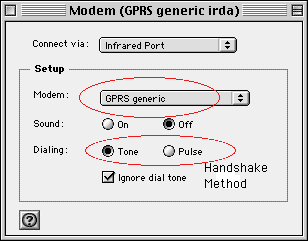
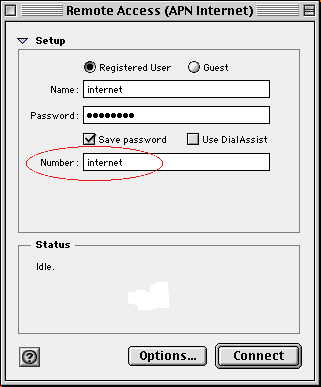
Next use RemoteAccess to connect to the desired AccessPoint. Since this is just a fancy name for what is actually the number we are dialing, we just type it in that box. If a username-password is needed, just supply them and then hit Connect.
Due to the old age of OS9, I will not go into more detail here. This does not mean it cannot work, the driver is compatible with OS9. Reading the instructions and the general help that comes with OS9 should be enough.
3 Usage
3.1 Simple use cases
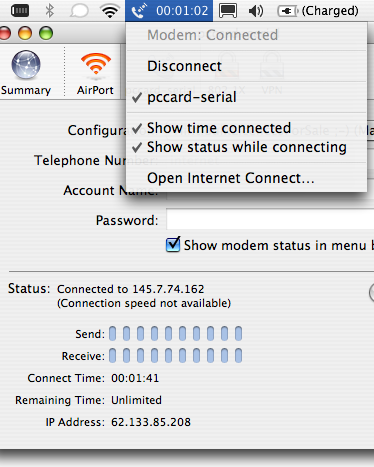
Either use the menubar or Internet Connect.
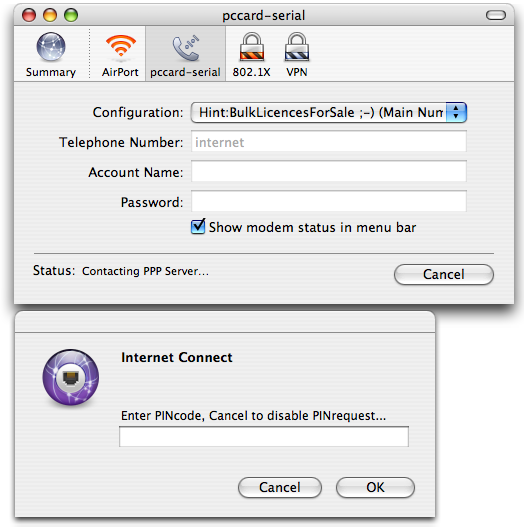
Normally people should leave the PINcode enabled on their SIMcard.
This driver has dialogs to ask the PIN to the end-user. Beware to not type the wrong code too often! And it remembers the number of attempts!
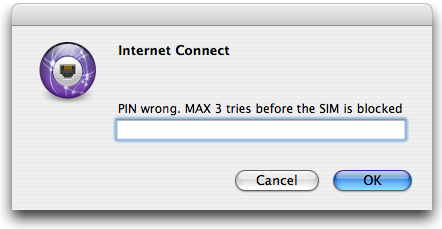
3.2 More complex use cases
If you really want, the PINrequest can be disabled.
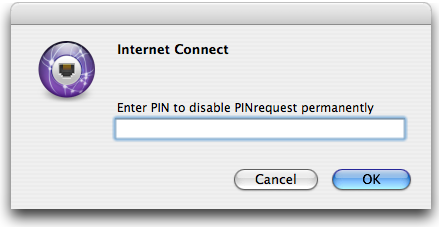
Don't say I didn't warn you.
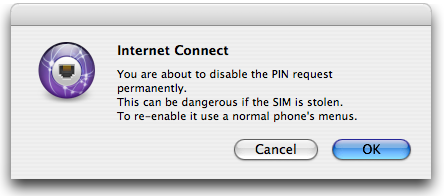
If you look at the examples, setting the "Connect automaticaly when needed" PPP-option will connect you via WLAN when available and with UMTS otherwise. Never be without internet again.
3.3 Advanced tricks
Since 10.3.5? or so Internet Connect is becoming a very versatile program. Play with this to learn its potential.
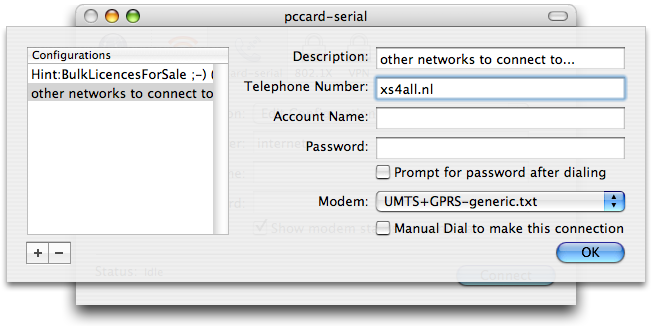
4 Specifications
A modem-file is a set of commands that will translate the computers orders to setup a connection into a set of modem-specific commands that will actually get the job done. The specifications for the scripting are according to the Apple ModemScriptingGuide and the modem specific orders are described in 3GPP-spec 27.007 chapter 10.
5 Purchasing and Support
5.1 Contact Information
You can download the latest version of UMTS+GPRS4MacOS from the Web site at http://www.m10tech.com/ . Questions about UMTS+GPRS4MacOS may be sent to m10@xs4all.nl.
5.2 Suppport
Remember that this is an AS-IS product. You buy it because you like its behaviour during the trial period. This does not mean I will not be answering your questions or fix bugs, but this will not be based on any obligations. So do ask whatever you like, and I'll make the most of it. Also, people that payed will have an advantage here.
5.3 Purchasing
UMTS+GPRS4MacOS has a free trial period that lasts for 30 days. To use UMTS+GPRS4MacOS beyond the demo period, you must purchase it. This entitles you to free updates of the versions without NAG-screen. New versions will be emailed to you as they become available. Remember that it is your responsibility to communicate any change of email-address to enable this right. The mail-address will not be used for any other purpose.
To purchase, click here
Soon after paying, you’ll receive an e-mail with your enhanced version.
A license for UMTS+GPRS4MacOS is good for one person or one computer. You can install it on one Mac, and everyone sharing that Mac can use it (on that Mac). Alternatively, you can install it on your desktop Mac and your PowerBook; you can then use it on either machine, provided that no one is using it on the other machine.
5.4 Legal Stuff
UMTS+GPRS4MacOS and this manual are copyright © 2000–2005 by Martien Remijn. All rights reserved.
Please distribute the unmodified UMTS+GPRS4MacOS.dmg file on the Web, LANs, compilation CD-ROMs, etc. Please do not charge for it (beyond a reasonable cost for media), or distribute the contents of the image file in isolation. Do not distribute enhanced versions.
The software is provided “as is,” without warranty of any kind, express or implied, including but not limited to the warranties of merchantability, fitness for a particular purpose and noninfringement. In no event shall the authors or copyright holders be liable for any claim, damages or other liability, whether in an action of contract, tort or otherwise, arising from, out of or in connection with the software or the use or other dealings in the software.
Mac is a registered trademark of Apple Computer. All other products mentioned are trademarks of their respective owners.
6 Version History
- 0.9—May 22, 2005
- Quickstart: can connect from the second a pc-card is inserted
- Improved the handling of non-compliant behaviour of OPTION card
- 0.7—April 09, 2005
- Improved the handling of exceptions
- 0.61—April 04, 2005
- Improved the manual on installation issues
- 0.6—March 16, 2005
- Added support for PINcode handling.
- Introduced a proper manual.
- Improved internal robustness.
- Decided to go shareware.
- 0.4—March 28, 2004
- First public release based on expanded GPRS4MacOS driver.
- 0.0—Summer, 2000
- First scripts in MacOS 8 with GPRS4MacOS driver.